Welcome to the world of digital art, where creativity meets technology! In today’s post, we’re diving into an exciting journey – learning how to use Krita, a powerful and versatile open-source painting program, with XPen drawing tablets. This guide is especially crafted for those who are new to the digital art scene or Mac users looking to explore their artistic side. Whether you’re a senior with a passion for art or someone who’s always wanted to try digital painting, this post will make the process simple and enjoyable.
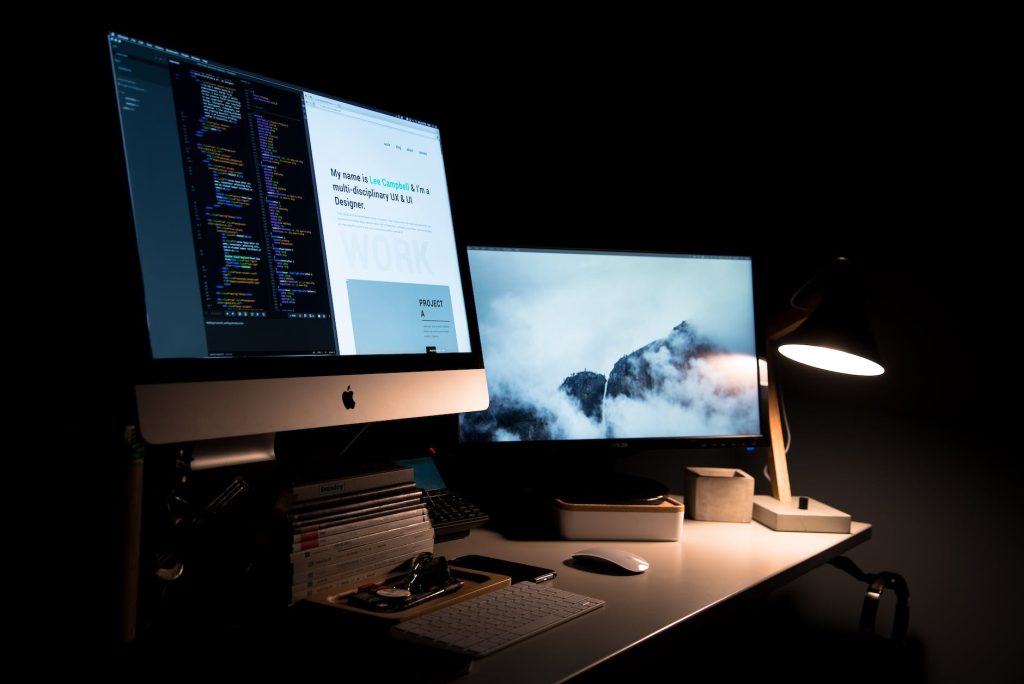
Why Krita and XPen Tablets? A Perfect Match
Krita, known for its user-friendly interface and wide array of tools, is an excellent choice for beginners and professionals alike. Pairing it with an XPen tablet, which offers precision and ease of use, creates a perfect setup for budding artists. This combination is ideal for Mac users due to its compatibility and smooth performance.
Getting Started: Setting Up Your Workspace
Before diving into the creative process, it’s crucial to set up your workspace. Connect your XPen tablet to your Mac and download the latest version of Krita. Ensure your tablet’s drivers are installed correctly – a simple process that we’ll make as straightforward as possible. Remember, there’s no need for memorization; it’s all about hands-on learning.
Familiarizing with Krita: Navigating the Interface
Once Krita is up and running, take some time to familiarize yourself with the interface. You’ll notice a toolbar on the left, a layer box on the right, and a plethora of options on the top menu. Don’t feel overwhelmed; we’ll explore these step by step.
Your First Strokes: Exploring Basic Tools
Now, let’s create! Select a basic brush from the toolbar and try drawing on the canvas. Notice how the XPen tablet responds to your movements, mimicking traditional drawing techniques. Experiment with different brushes and colors. Remember, the goal is to get comfortable with the tools at your disposal.
Layers and More: Enhancing Your Artwork
One of Krita’s strengths is its layer system. Layers allow you to work on different parts of your artwork independently. Start by creating a new layer for your sketch, another for coloring, and perhaps a third for shading. This method not only keeps your work organized but also gives you more control over the final output.
Customization: Tailoring Krita to Your Needs
Krita offers immense customization options. Take advantage of this by setting up shortcuts on your XPen tablet, adjusting brush settings, or even creating your unique brushes. Customizing your tools can significantly enhance your digital painting experience.
Practice and Patience: The Key to Mastery
The journey in digital art is all about practice and patience. Don’t rush the process. Take your time to explore different techniques, watch tutorials, and most importantly, enjoy the act of creating. Every piece of art you create brings you one step closer to mastering Krita and your XPen tablet.
Conclusion: Your Artistic Journey Awaits
Embarking on your digital art journey with Krita and an XPen tablet is an exciting adventure. Remember, at MacMason, we believe in making technology accessible and enjoyable for everyone. Keep experimenting, keep learning, and let your creativity flow!



