Not everyone can afford a shiny new MacBook Pro M4—trust me, I’m right there with you. Every spare dollar I make gets pumped back into the business, not my savings account. So like many of our awesome customers here at Lithgeek Custom Gaming Computers (formerly Lithgow Tech Services), I’m doing my best to make my old MacBook last until some glorious day when a surprise windfall lets me upgrade.
But here’s the thing: you’d never know my Mac’s a bit of a dinosaur under the hood, because it still purrs like a kitten. Want to know how? Let me share a few simple but powerful tips to help your Mac stay happy and healthy until it’s time for that upgrade.
1. Stop Auto-Reopening Windows on Startup
Next time you shut down or restart your Mac, untick that little box that says “Reopen windows when logging back in.”This one change can make a huge difference.
While that feature is handy if you’re just casually checking emails or working on a single doc in Pages, it becomes a resource hog if you’ve got a dozen apps doing everything from design work to video calls. Turning this off gives your Mac a clean slate every time it boots—freeing up memory and CPU for what you actually want to do.
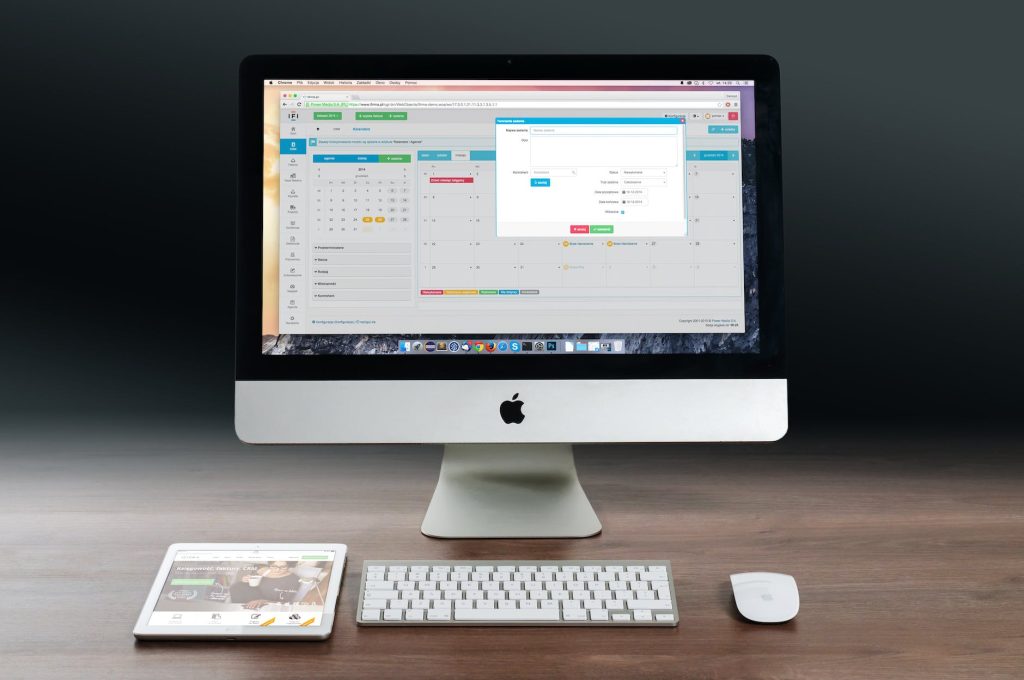
2. Clean Up That Desktop (Yes, Really)
Okay, hear me out. You don’t need to delete anything—just move it all into folders.
Back when I was working at AppleCare in California (yep, that AppleCare), I had a call from a woman who accidentally saved her entire iPhoto library—14,000 photos—straight to her desktop. Her Mac froze every time she logged in.
Why? Because macOS tries to create a little thumbnail preview for every file on the desktop. The more files, the more work your Mac does in the background just to sit there and look pretty. Even 50 random icons can slow things down. 14,000? Yeah, don’t try that at home.
Put your files in a folder. It works. It’s simple. It frees up system resources. Trust me.
3. Ditch the Antivirus (Unless You’re Required to Have It)
Now this might be controversial, but here’s the deal: most antivirus apps are more of a problem than a solution on a Mac.
I once had Trend Micro installed on my Mac for one week—just to test it. My old boss (from a PC shop in Katoomba) wanted me to promote it to his customers. I didn’t. I couldn’t.
Here’s why: antivirus programs on Mac are like overly enthusiastic mall cops. They check everything constantly. It’s like having your bags searched every time you move a file. That kind of surveillance eats up system performance fast.
Unless your workplace or school requires antivirus software, you’re better off without it. If you ever do get malware, a one-off removal by a tech (like us) is often cheaper—and way faster—than suffering through slow performance from bloated software every day.
(If you must run something, Malwarebytes is lightweight and does the job without hogging resources.)
4. Free Up Hard Drive Space
Your Mac loves a bit of breathing room. Aim to keep at least 30% of your hard drive free.
Think of it like working at a messy desk—if there’s no space to move papers around, you can’t get anything done. Same goes for your Mac. It needs space to shuffle files, run updates, and manage temporary memory (like virtual RAM).
If you’ve only got 5% left, your Mac’s going to feel sluggish. Freeing up space by moving large files to external drives or cloud storage can have an instant impact on performance.
5. Stay Up-to-Date with Software Updates
I could write an entire post on this (oh wait—I did!), but here’s the TL;DR: keep your Mac updated. Apple doesn’t just roll out updates for fun—most include performance tweaks, bug fixes, and security patches that help keep your machine running at its best.
Need Help? Come Visit the Monkey Bar
If all of this sounds overwhelming or you just want a pro to handle it, drop by the Monkey Bar, our help desk inside Lithgeek Custom Gaming Computers, located at 85 Main Street, Lithgow.
We offer quick tech help for Macs, PCs, phones, and tablets—no appointment needed (for now). It’s just $80 an hour, billed in 6-minute increments with a $10 minimum. Whether it’s a tune-up or just learning how to properly use your Mac, we’ve got you covered.
We’re proud to serve locals in Lithgow, Katoomba, Leura, Bathurst, Blackheath, Portland, Penrith, Emu Plains, and beyond. If you’ve got a Mac on its last legs or just want it running smoother, pop in and say hi.



